For the longest time, I always felt that MacBooks are overpriced and overrated. That’s why my always go-to on PCs and Laptops has always been Windows because they are cheaper, upgradable, and compatible with almost all programs.
But since November last year, I got so curious about the email newsletter I got from Apple about M1. So they are finally going to release their own chip for their laptop. Hmm, what’s that?
Then early this year, every video I see on YouTube talks about how good and fast the new M1 chip is.
And because my gaming PC seemed to act up all the time when I am editing videos, I realized why not give the new M1 MacBooks a try. As of now, everyone is already talking about leaks on the next generation of the said chip.
However, I don’t think my stress on my creative workflow could wait for that. Also, I think the M1 MacBooks’ price is a bit lower compared to before because Apple may have been testing the market for the new chip, so I thought maybe the upcoming releases would be back at its overpriced tags.
I hope that wouldn’t be the case anymore because they no longer have to pay for Intel.
Anyway, let’s hop into my way of reviewing things.
Let’s talk about the build and specs of the MacBook Air M1
I am very concerned about this build because it has no fan, given that I live in a tropical country where free trial to hell is usually happening. But we’ll talk about it further later on.
What I’ve got is just the base model with 8GB RAM, 256 GB SSD Storage, 8-core CPU, and 7-core GPU.
Colors Available
- Gold
- Silver
- Space Gray
Display
- Retina display
- 13.3-inch (diagonal) LED-backlit display with IPS technology; 2560-by-1600 native resolution at 227 pixels per inch with support for millions of colors
- 400 nits brightness
- Wide color (P3)
- True Tone technology
Battery and Power
- Built-in 49.9 watt‑hour lithium‑polymer battery
- 30W USB-C Power Adapter
Ports
- Two Thunderbolt / USB 4 ports with charging and Data transfer up to 40 Gb/s
- 3.5mm Headphone Jack
Memory & Storage
- 8GB unified memory. Configurable to 16GB
- 256GB SSD. Configurable to 512GB SSD, 1TB, or 2TB (All are non-upgradable afterward.
Other things you should know
- It has Wi-Fi 6
- Backlit Magic Keyboard
- Amazing force touch trackpad with multi-touch gestures
- 400 nits of screen brightness
- Touch ID
- 720p FaceTime HD Camera
The spec of this laptop isn’t very pleasing if you want the most outstanding performance. Honestly, seeing the spec sheet itself didn’t make me impress at all. However, I’ve seen so many good reviews about it because of the M1 chip. So I had to give it a try and now relay my experience to y’all.
Webcam and Mic on MacBook Air M1
Let’s start with the disappointment, the webcam that this machine has is 720p. Hello, it’s already 2021. 720p was so 20 years ago. Hahaha, just kidding.
The video quality isn’t excellent when indoors and in normal room light conditions. I tried it outside, and the quality is a little better outdoors. The question, though, is would you do your online class or meeting outdoors? If yes, then perfect!
I took a photo of me using the webcam while writing this, and that’s what you’re seeing below.
I also made a video on my YouTube, which is also embedded in this post. Although that’s a long one, I hope you’d also watch it.
The microphone is a little bit noisy for me. Maybe it’s just really noisy when I took the video test. But I think the noise can be reduced by the app you’re using, like with Zoom and Discord, where they have a noise reduction feature.
Battery Life on M1 Macbook Air
I am pretty surprised about the battery life of this laptop. They advertise that the MacBook Air can run on battery for up to 18 hours. That’s quite long, but it is near the truth.
The first time I fully charged the laptop (98%), I consumed 31% of the battery for a 6-hour continuous usage. Although nothing is heavy being done at the time, to me, it is still impressive.
But I just have to remind you that the brightness of the screen and keyboard is not at its maximum. Usually, I only use 40% or less for brightness. You’ll only need to maximize it when you’re in broad daylight anyway.
I didn’t capture all the moments of the battery usage, but I use the laptop the whole day without draining the battery. When I say the entire day, it could take almost 16 hours too. But I have a habit of closing the lid when taking breaks. Based on my screen time my average use is 10 to 13 hours.
It only shortens when I’m editing videos because I have an external SSD attached, or sometimes if my headset is low in battery, I use the speaker.
Closing the lid when I’m going to sleep doesn’t take much battery. Very close to not taking up the battery at all. I remembered sleeping at 1 AM with a 66% charge and waking up at 9 am, and it’s still 66%; it only turned 65% after a few minutes, maybe five.
Charging doesn’t take long too. I usually charge it when it falls 25 to 15 percent, which only happens once a day. In my estimate, it is only 1 hour to charge it up to 98%. Again I close the lid during charge.
My normal usage with this laptop
You may wonder how come I don’t take too much battery; maybe I’m just browsing Facebook. ENNKK, WRONG!
I rarely open Facebook, hahaha!
Currently, I’m using these apps while writing this article:
- Brave browser(similar to Chrome) with 16 tabs usually I have more than that, but I’m writing now. One of the tabs is an NFT game I’m testing out. I also have 11 extensions running on that browser.
- I have my TickTick app running with the Pomodoro timer on the menu bar
- Spotify, and I’m using a Bluetooth headset instead of speakers.
- Ulysses, this is where I’m writing now
- Slack and Messenger
These apps are what I use in most cases, but there are times when I also have Notion open and my email client, which is Spark.
Things on the background and menu bar:
- Clean my Mac
- Dropzone
- Magnet
- CopyClip
- DayOne
- TickTick Timer
That’s my usual stuff. I use Filmora 11 when editing videos, which is now fully optimized for the M1 chip. The other past tests were done with Filmora X which was not fully compatible with M1 chip.
Performance
Comparing it to my Gaming PC with a dedicated GPU and i7 processor, I am more satisfied with this laptop when it comes to my productivity.
Editing my 2K videos is a smooth experience on M1, even though the Filmora X is not yet fully optimized with the M1 chip. However, editing a 4k video on Filmora X is not as smooth as butter. But way better than my PC.
If you’re going to edit 4k videos, I strongly suggest using Final Cut Pro as it is fully optimized on this machine.
The overall performance of the MacBook Air M1 is very impressive. If I’d have to use 8GB ram on a Windows PC, my normal usage wouldn’t be able to handle it well for sure.
There’s really nothing else to add here because I didn’t get any struggles using the base model with anything I do. I haven’t tried gaming, though. Why would I?
Editing videos in MacBook Air M1
Even though we’ve discussed the performance already, I’d like to elaborate on the experience of editing videos on this device.
Right now, I’m using Filmora X, which is not yet optimized for M1. Therefore the program is still running with Rosetta— an emulator for Intel-based programs. Rosetta is something that runs in the background and is not a visible emulator like other emulators.
Because it uses an emulator, it usually uses a lot of RAM. But I have never seen the CPU spike even when exporting videos. I would try to learn Final Cut Pro in the future as it is very well optimized for M1, but for now, Filmora X will be the basis of this part.
In my previous machine with a dedicated 8GB RX570 Radeon GPU, the render time takes about 30 mins when playing back of a 2k video is set to 1/2. I usually take off the auto rendering because, for some reason, it makes Filmora X crash on my PC.
That rendering time can be longer, but the example I’m saying is my regular less than 20-minute video.
Exporting the video at a 30k bitrate and best settings on the app usually takes less than an hour to finish.
On MacBook Air M1, I have done the same kind of video edit. I was able to do full playback quality instead of 1/2. The auto-rendering is also working smoothly with no issues at all!
I also exported the same settings for the video, and it was able to export in 18 minutes altogether.
When it comes to the 4k video on Filmora X, it wasn’t as fast as the previous test. It somehow stuttered. The review I made on YouTube about MacBook Air is my attempt to stress test the video editing on M1.
If I had done it with Final Cut Pro, the machine wouldn’t be as stressed as using Filmora X.
I tried exporting ProRes on Filmora X, and it took about an hour to export the 30-minute video I made and had an output of 129GB on my external SSD.
I also see that Filmora X used 11GB of memory on the Activity monitor during the export. Clean My Mac keeps on popping up because of the heavy RAM usage at that time.
Maybe if I had 16GB RAM, it wouldn’t be that slow because it wouldn’t require a memory swap.
Anyway, I don’t usually edit 4K videos, and the stress it had is totally understandable because the editor I’m using isn’t M1 optimized.
Is the MacBook Air M1 Base Model Enough?
That’s the main question, right? It is pretty good enough. But sometimes, the memory swap (where the system utilizes SSD when the RAM is not enough) concerns me because it may not be very healthy on the SSD in the long run.
If you have enough budget and are willing to wait on ordering it on Apple Store Online, I think it is strongly suggested to buy the one with 16 GB RAM. Buying more internal storage is not practical because of the price tag, but the RAM upgrade is worth it. Although it all depends on you, this machine is not upgradeable in any way.
The base model is definitely more than enough for people who are working from home, content creators, and students.
For content creators and vloggers who edit 2K below-resolution videos, and photographers, I can say that you can also live with the base model; BTW, I fall into this category.
Suppose you are a professional video editor that accepts 4k projects, developers, designers, and anything similar. In that case, I suggest you get the 16GB RAM or maybe the MacBook Pro, but the important thing is to get the 16GB RAM.
The only main difference between MacBook Air and Pro is the fan, touch bar, 8-core GPU(which you can get in an Air configuration on Apple Store online), and 500 nits on the Pro. Everything else is just the same (almost).
Tattoos and Employment in the Philippines
Wrap Up
So far, I’m delighted with my purchase for real. I know I didn’t tackle much about other things like the speaker, the keyboard, and other stuff, because they’re all great.
My workflow has improved since I made a switch because now I can separate my laptop for work, my PC for gaming, and this MacBook Air for my creative projects(this blog and my channel).
If I encounter something alarming or receive common questions regarding the MacBook Air M1, I’ll update this post.
So feel free to comment with your thoughts, questions, and suggestions in my comments sections. I’ll do my best to help.
click here to send me Ko-fi
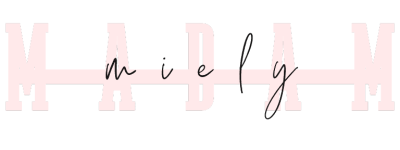
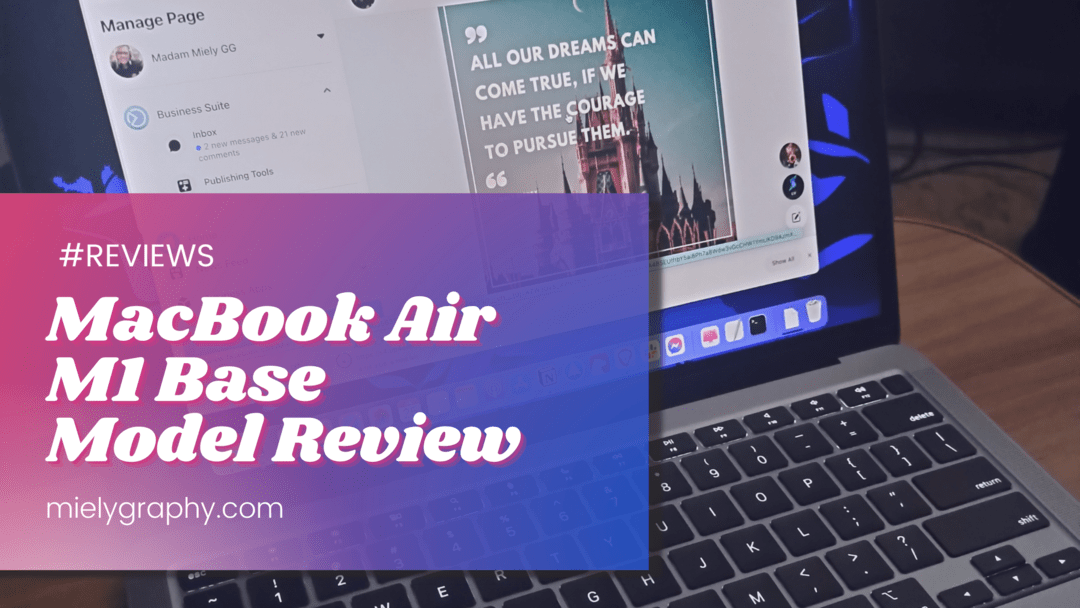




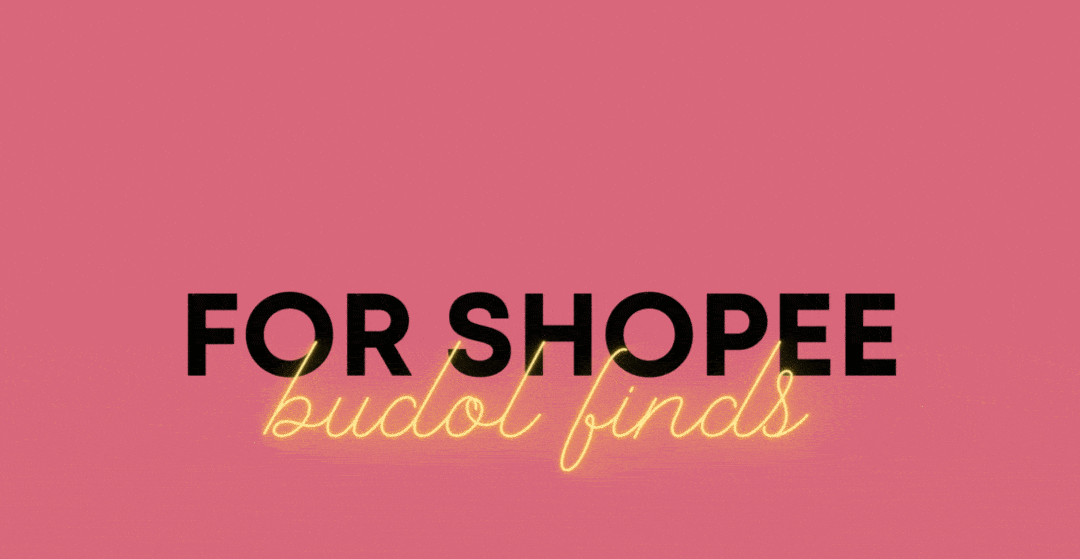
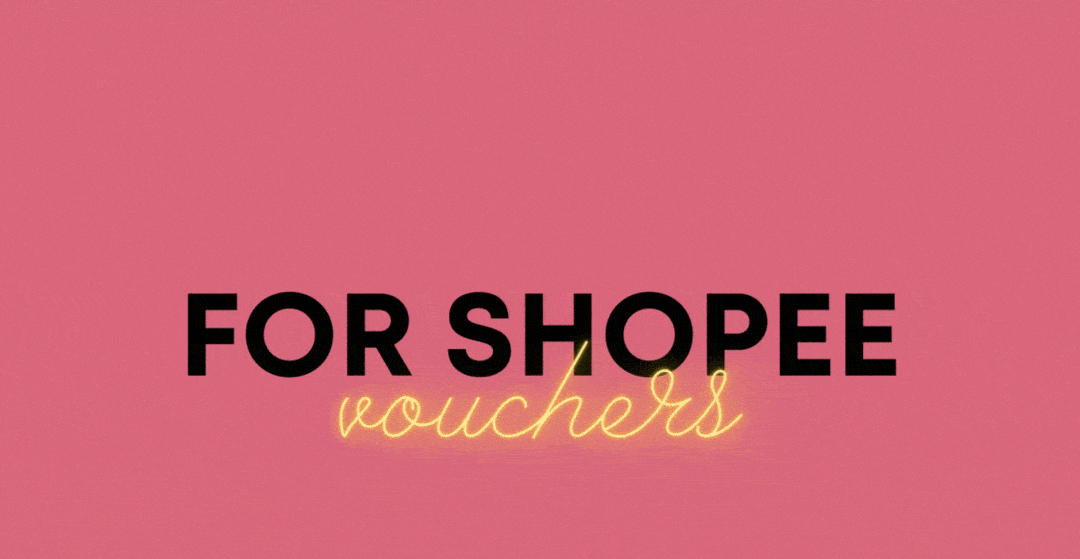
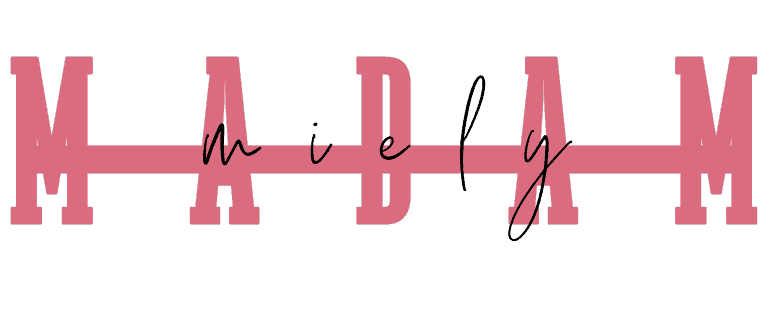

2 thoughts on “MacBook Air M1 Base Model Experience(Review)”
thanks for the comment po.. so far worth it naman, nkakapag edit na ko ng videos ng matiwasay, walang cnabi ung gaming PC when it comes to video editing…Even now nag rereply ako ng comment napakadaming naka open lht ng needs ko nka extend pa ko sa monitor, pra sakin sulit sya. nka ilang episode ako sa netflix ng nd nag chacharge, lakas lng mamuyat hahahah
Thanks to this review!!! Been wanting to upgrade for a long time pero I needed some validation if worth it ba yung Macbook Air haha.