Just got another item from Lazada! Finally, I was able to find an affordable and easy-to-set-up wifi repeater and they call it the Mi WIFI Repeater by Xiaomi.
Most likely this post will be a quick review and some step-by-step instructions on how to set this up. Just a disclaimer, I may share an affiliate link for this item to gain some revenue when you purchase it from the banner below this post. This review is not paid or sponsored, I just have an affiliation with Lazada.
A lot of deals are now being offered by the internet service providers to extend the wifi coverage within your place. But these deals were quite expensive because they use expensive wifi repeaters.
Tenda AC11 MU-MIMO|AC1200 Wi-Fi Router(Review)
Our house has two floors and our main area is upstairs. So basically our main router is in the main area too. Having that said we don’t get much coverage downstairs. Although we rarely stay there because that’s most likely our kitchen and dining area, sometimes I still wanted to use the wifi there to play music on Spotify or watch videos. Mobile data sucks inside our house because of the thick walls, I guess. That’s why I decided to buy a wifi repeater.
Xiaomi Mi WiFi Repeater 2
- It’s small
- Easy to set up
- Works perfectly just like other expensive extenders
- and most of all, it is AFFORDABLE.
Here are some technical features:
- It’s flexible and can be bent up to 180 degrees
- 300 Mbps transmission speed
- USB type can be powered by USB adaptors and/or power banks
- can connect up to 16 devices.
READ MORE: REVIEWS FROM LAZADA PURCHASE
To SET UP
For Xiaomi router users, you can just plug this wifi repeater on the USB slot of the router and it automatically copies the configuration of the router. Once the led light turns blue it means it’s done and can then be moved to any area that has low coverage. (This information is based on a YouTube video tutorial I found)
https://youtu.be/BhnW-7hLqGo
App Store/ Play Store
- Once you have the app all you need to do is sign in or sign up first for a Mi account.
- Click on add device
- The Mi Wi-Fi repeater will only show up when you type it in the search box
- It will ask you to connect with your current WiFi network
- Just follow the on screen instructions then wait for the yellow light to turn blue.
- Once it’s blue then it means it’s all good.
After Set Up
Sometimes you’ll get an error message but as long as the light is blue after set up, you can just restart it. You’ll see on the list of available WiFi networks the same WiFi name but with extension “_plus”. The password should also be the same as your regular WiFi router.
So far it’s working as intended. Based on my speed tests, the internet speed is just the same as with our regular WiFi router. After we set it up we can just unplug it or plug it again anytime. Set up process is done only once
click here to send me Ko-fi
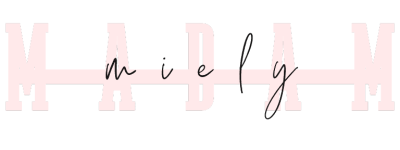

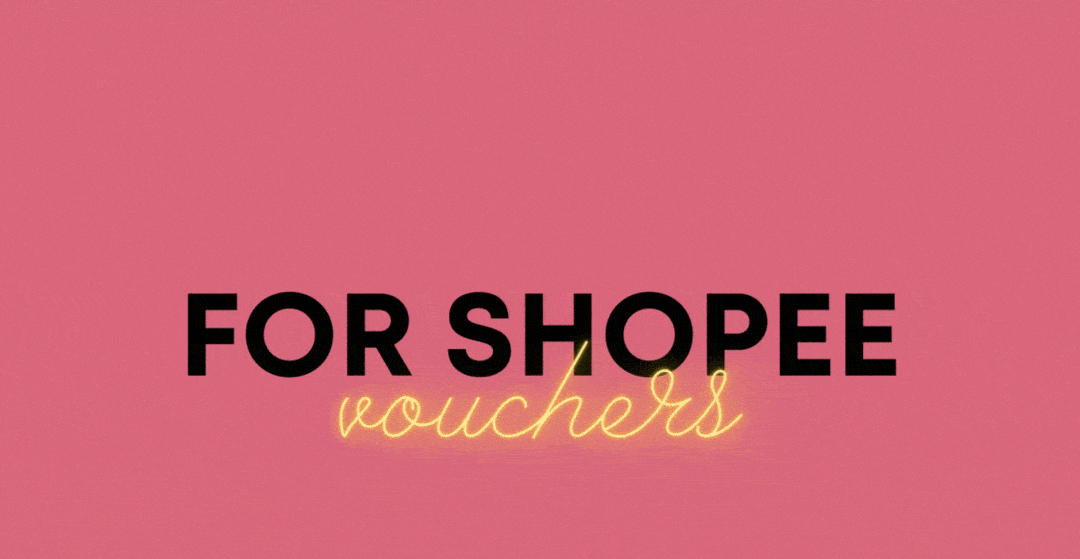




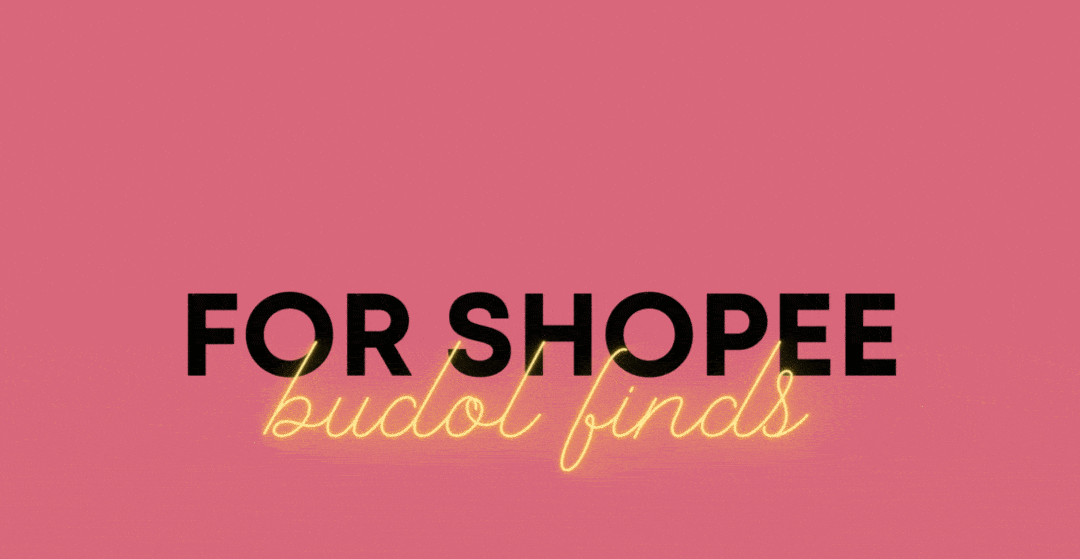
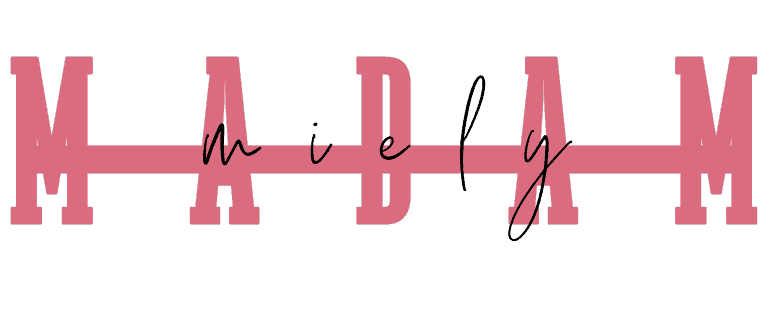

4 thoughts on “Xiaomi Mi WiFi Repeater 2 Quick Review and Set Up”
Thank you for sharing this wonderful information with us. It is very useful and informative.
Hi, I’ve been a user of this Wifi Repeater for a month. But one time it’s not connecting anymore, says I have to reset the device but when I do, it’s the same problem. The yellow light blinks continuously.
Hi I’m sorry that has happened to your device. I am not sure how to fix that but maybe you can try resetting and connecting it again to your wifi but do it near your main router… Maybe it’s just not detecting it well on set up…