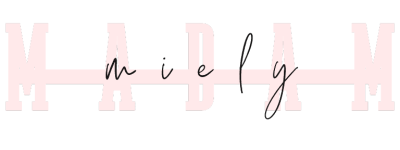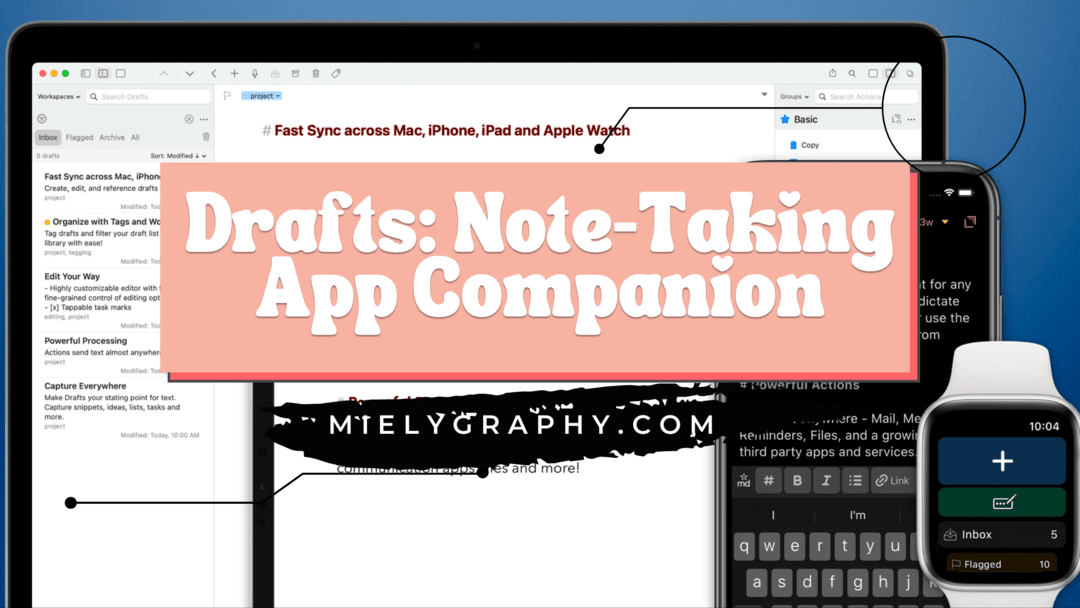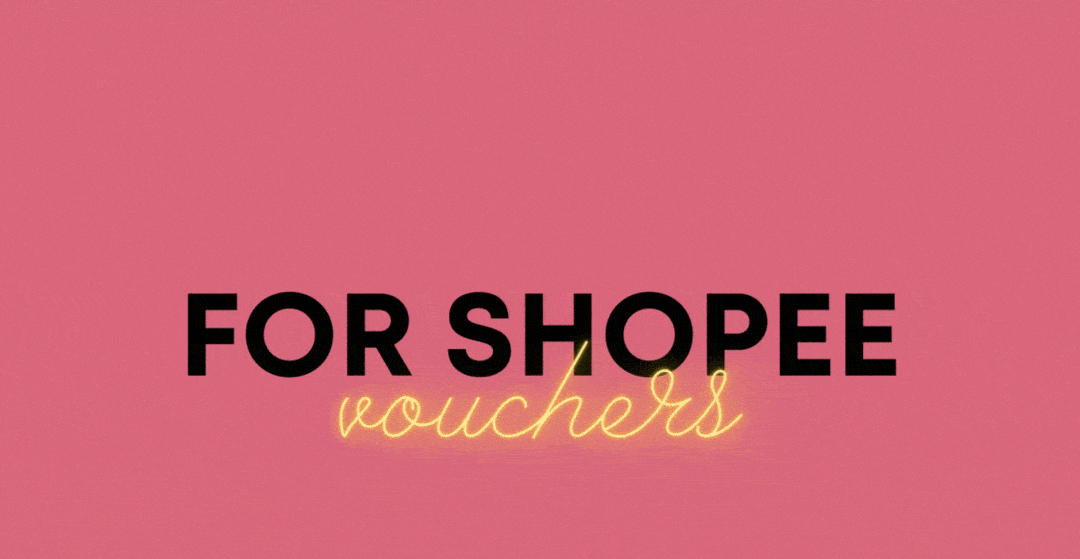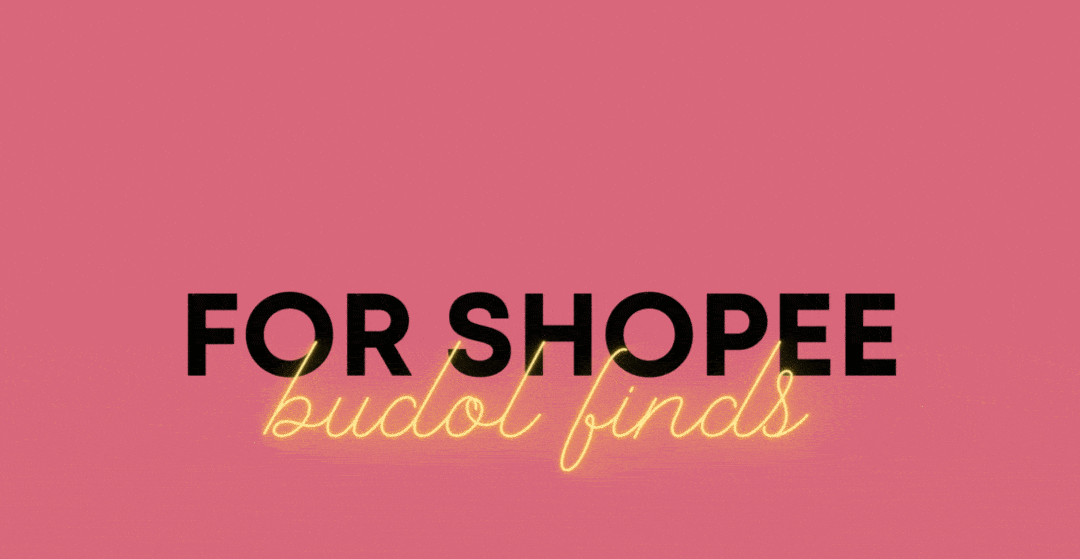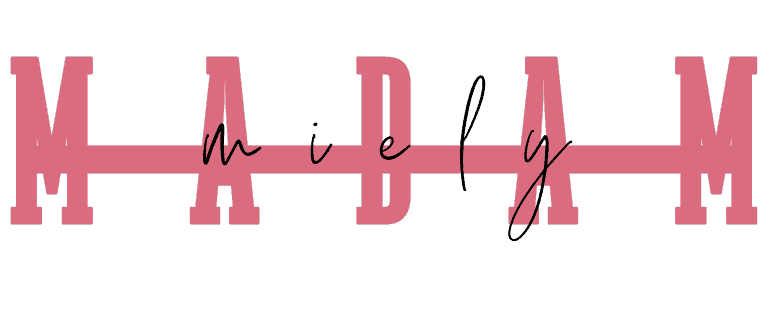3 years ago, I ditched Apple since I needed an upgrade on my phone plus it’s definitely expensive for me to upgrade on an iPhone again because I quit my job and it’s going to be a struggle to keep up with the brand. Although, I always loved productivity and note-taking apps available on their app store ever since I just really can’t.
But now I’m back, last year I’ve switched to Mac and back to iPhone and I’m so happy with the experience. I finally got my favorite writing tool for blogging which I’ve been using since I was still blogging on my phone.
Today, I’m going to share a companion app that makes my note-taking journey easier than ever. Apparently, the app is only available on Apple devices but if you’re into that read till the end of this post.
Transitioning to Digital Note Taking
Most of us started to get concerned with the environment and most companies nowadays are implementing a paperless environment in offices. Somehow these are the only few ways we can do to reduce the consumption of papers that are produced by cutting trees.
I love papers, I have them all over my desk but I try to minimize their use of it as much as possible.
I always needed some paper for urgent note-taking tasks, like when somebody called to give some info or something I would probably check to watch for later that I got across TikTok.
It was necessary to get a piece of paper most of the time to jot down quick notes because some apps for note-taking could be complicated at times. Generally, it’s not that sophisticated to use for quick notes because you have to open up the app look for a folder, or add tags for easy search and other complications like that.
But I’m so glad I’ve tried Drafts.
What is Drafts App?
I’ve been seeing this before but I never downloaded it because I already used a lot of note-taking apps like Evernote, Ulysses, and Notion. Also, whenever I see the interface it looks older than I am.
I’m so intrigued about it that’s why I finally downloaded it. The app is very simple and yeah it’s quite a plain design but not an aesthetic one.
But the app shouts its purpose with its name “Drafts”.
Being a simple app, it’s easy to launch, and as soon as you open you already have a blank space to type or dictate on. Hit the plus sign and you have another blank page.
It’s not an app where the notes should live within it (although it’s possible, I rarely do). It’s just a place where you can draft something just like a post-it note. Write and leave it there until you know where you should place the note.
For example to a journal, append a note on an existing research note, create a reminder, tweet it or even send a draft to someone via email or SMS.
What’s the purpose of Drafts and why it is a companion app for me?
The main purpose of Drafts is to be able to capture notes as soon as you need them and the great feature is to dispose these quick notes to the right place you needed them to be by using actions.
Not sure if I’m explaining it right but here are some example actions you can do with it.
I created 4 custom actions there which you can see in the first image. That is the add to-do, add to the shopping list (which are both lists I use with TickTick), Diary Log (to DayOne App), and Add Sheet in Ulysses(in case I thought of an idea to write on my blog). The thing is you need to subscribe to the pro version to get this feature but I just did the trial so not sure if my custom actions created will be gone after the trial. Update, it still works not sure for how long it will be but I still have it so far.
I’d really want to support the app by continuing the subscription but I’m currently trimming down my expenses so I will just share it with you all.
Actions on Drafts App
As you can see on the screenshot I shared above, there are a lot of things you can do with it. You can even download different pre-made custom actions on their website or do your own custom actions for your favorite apps.
One easy way to create an action for Drafts is by using Apple’s Shortcut apps. I’ve shared a few thoughts about it in the past when using DayOne and the shortcuts app and I hope to do more content about it in the future so stay tuned.
Another way you can do to integrate Drafts actions to your favorite apps is by using a callback URL.
Here’s an example action I made for TickTick App using their callback URL. Take note this works both on iPhone and Mac as long as you have the app installed.
ticktick://x-callback-url/v1/add_task?title=[[draft]]&list=%F0%9F%9B%92ShoppingThis code above takes whatever you listed on drafts and brings it to my specified list (🛒Shopping) and encodes it line by line.
Notice the URL for my shopping list, it has a percent and a code. This is for URL-encoding (aka URL escape code)and that sequence of code before the word Shopping represents a shopping cart emoji. If your Tick Tick list has an emoji just search for the URL escape code for the emoji. You can also use the get-emoji site to check the escape code for the emoji. For other special characters like space(%20), you can check w3school.
TickTick Callback URL Reference
Ulysses Callback URL Reference
There are a lot more apps that support callback URLs that you can use on Drafts. You just have to be creative and resourceful.
Customization on Drafts App
Aside from customizing actions on this amazing app, there’s a lot more than you can customize to enhance your digital note-taking experience. Like after moving a draft to another app it will automatically delete or archive that draft so you don’t have to do it. Or even set an idle time and it will automatically give you a new draft space instead of clicking the plus sign whenever you get back to the app after a certain time.
Simple things like that make the experience great for someone like me who loves minimizing friction in my workflow.
As you can see on the screenshot above, after 60 seconds it will create a new draft space for me. Whatever I was working on prior will be saved. If you are someone who needs the draft for a long time, you can prolong the time settings or even turn it off. For me, it’s best to have the 60-second mark because I won’t really stay that long for just capturing quick notes.
Another favorite customization I use is the ability to choose what will happen to my draft after I use a certain action.
Most of my actions trash the draft because I moved it already to the appropriate app I needed it to be so there’s no use for me to keep it. This trashing of a draft after action will only initiate only after the successful execution of the action. So technically it won’t delete it if the execution failed.
But for some people, who may want to send it as an email to someone before moving it to another app. Therefore, it is best to do nothing after a specific action. Let’s say after sending an email just do nothing but after adding it to Evernote it will be archived.
That’s possible only with this app and that’s why I find it a great companion for my digital note-taking journey.
Other features I like about the Drafts App
- First of all, I like that it syncs on both iPhone and Macbook. I can easily capture notes when I’m away from my laptop. So I can just get into it when I’m ready to work on it.
- It also has different markdown support and even JavaScript(although I haven’t tried this one)
- Actions grouping in case you have a specific action I will use on a different workflow.
- Workspaces. This allows me to filter my tags, create a different sorting view, themes, and other options specific to the workspace I am using.

Summary
Overall, I love this app. It’s simple and highly customizable. This will definitely change your game in productivity and note-taking.
It’s a must-try app for those who love jotting things down and organizing them later.
Keep a Journaling Habit with Day One Journal App – A Review
click here to send me Ko-fi